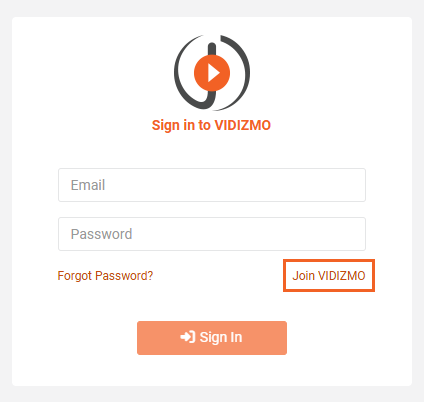How to Add Custom Field to the Join Portal Form
VIDIZMO provides the ability to add custom fields in the join Portal form if there is a need to register additional details from a user (e.g., Officer ID, Employee ID, etc.). Apart from the basic information you can add as many customized fields in the form as required.
Prerequisite
Before you begin, verify that you are part of a group with the feature permission Custom Profile Field Management enabled.
Steps
To add custom fields in the Join Portal form for additional user information follow these steps:
i. From the Portal's Homepage:
- Click on the navigation menu on the top left of your screen.
- Expand the Admin tab.
- Click on Control Panel.
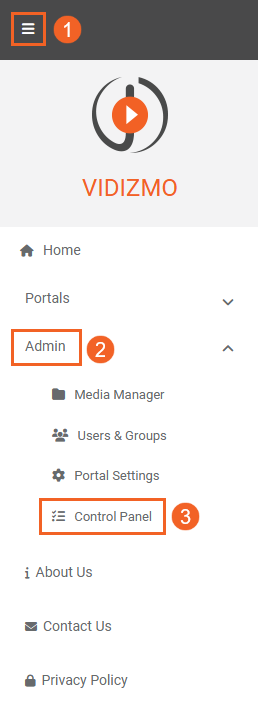
ii. In Control Panel:
-
Expand Security tab.
-
Select User Registration Fields.
-
Next, click on the Add Custom Field button. It opens the Add Custom Field section which allows you to add various types of custom fields.
-
Enter an appropriate Field Name for your custom field.
-
Select the Field Type as required.
- A Text field is a basic text control that enables the user to type a small amount of text whereas.
- A DropDown field provides users a number of options to choose from, which can be populated using the Values field that appears when the DropDown Field Type is selected.
- Similarly, when adding a Date field, calendars appear to allow From & To dates to be selected.
-
Click on Add Custom Field. This will also display a message informing you about the successful creation of the new profile field.
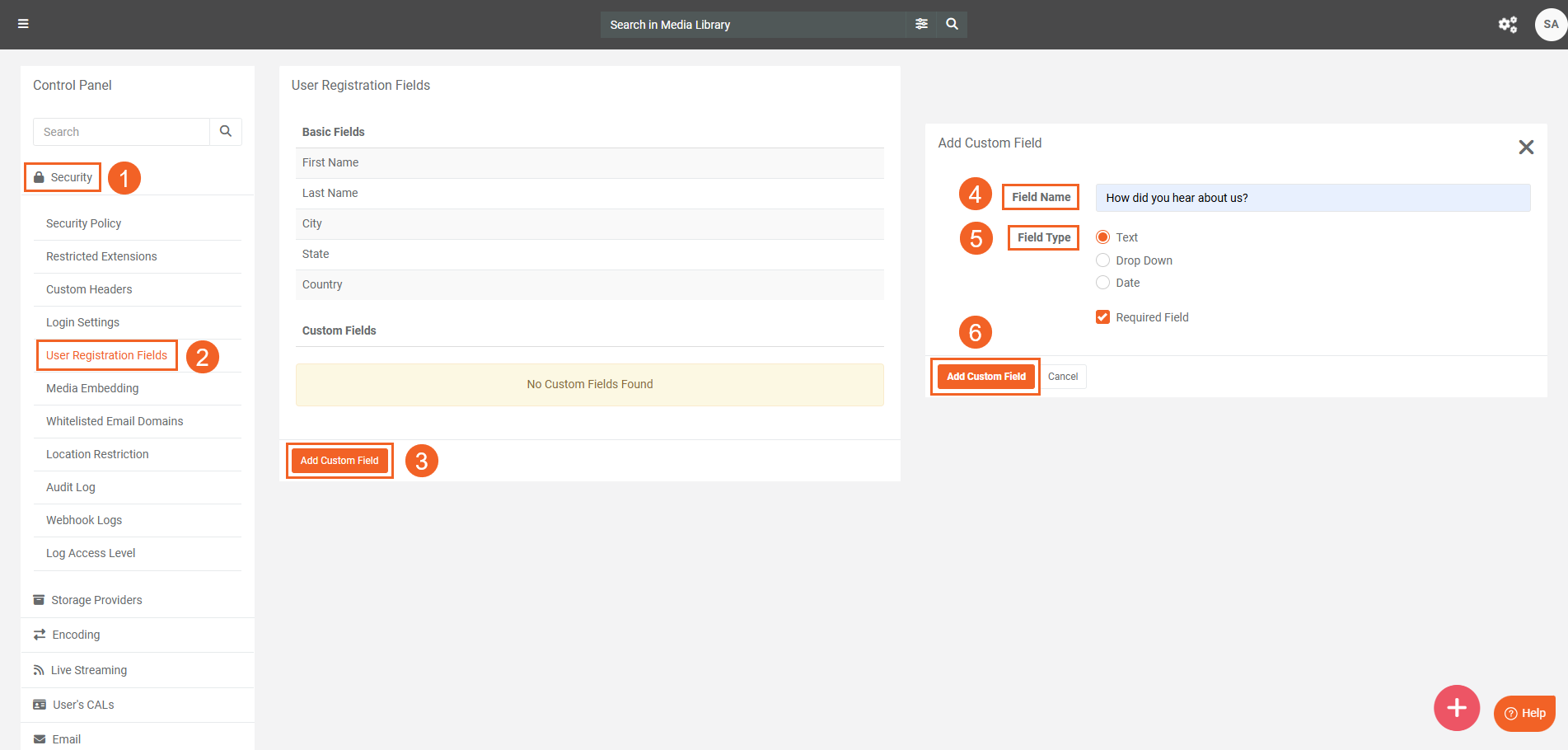
Results
To observe the changes, enter the Portal URL in another browser and click on the Join Portal option.
The newly added field, Company Name as in the Step 3 of our example above, is displayed with the rest of the default User Registration Fields.